To create a new fundraising page, login to your FasterCampaigns account, select the “Fundraising Page” menu, and click on the button “Create New Fundraising”.
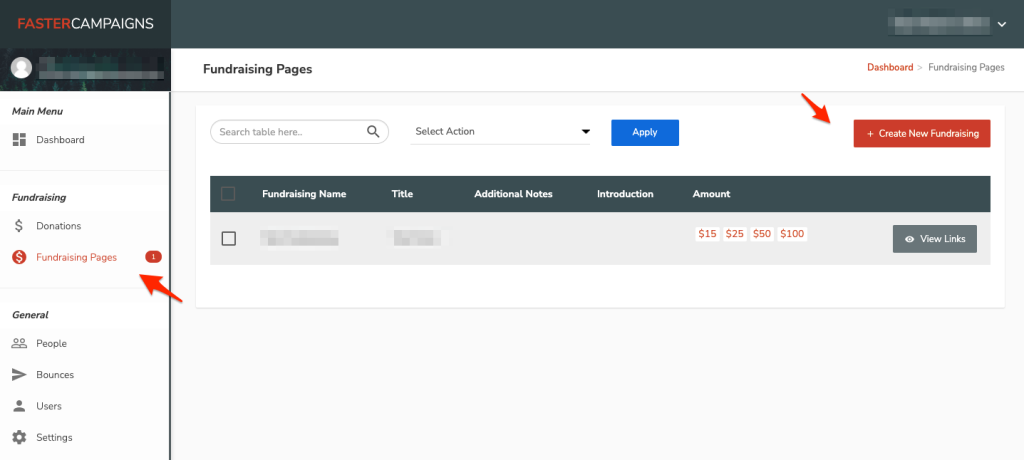
FUNDRAISING INFORMATION
- Fundraising Name
- This will be the fundraising name that will appear in your FasterCampaigns account
- Title
- This will be the fundraising name that will appear on the donation page
- Introduction
- This will be the description that will appear on the donation page
- Thank You Message
- This will be the thank you message that will appear on the donation page after donation is submitted
- Amount
- To add a new amount, input your number and type in comma (,) to add a new amount.
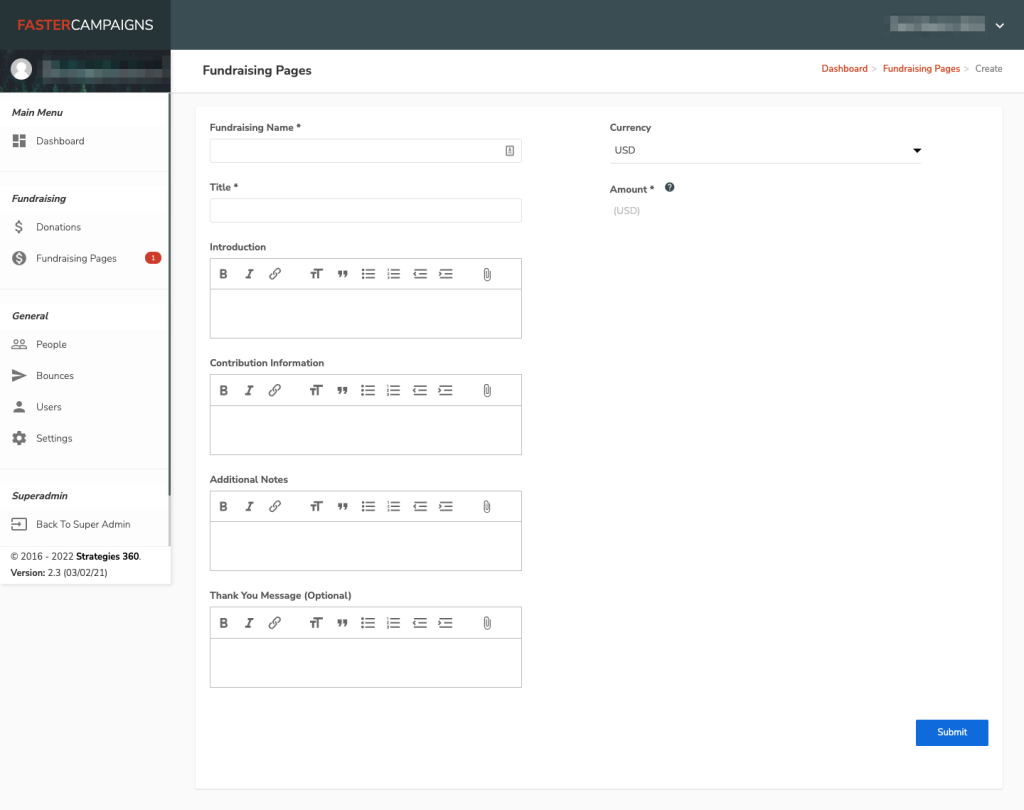
Click “Submit” to go to the next page.
FORM BUILDER
On the Form Builder page, you have the option to edit your form fields, or click “Submit” to go to the next page.
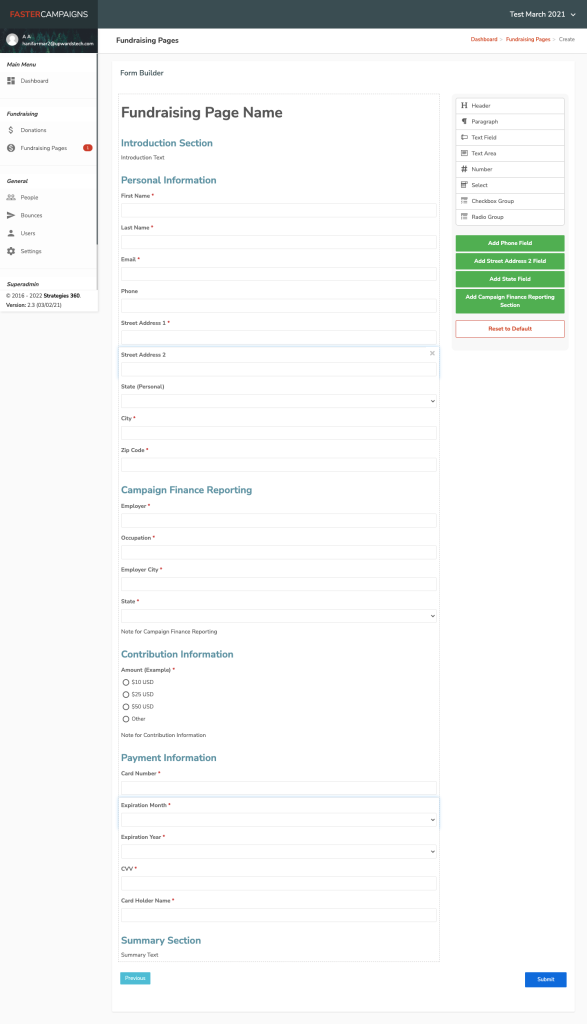
EMAIL RECEIPT
You will be able to automatically send donators a thank you message on their e-mail address. Simply fill out the fields below:
- E-mail Subject
- E-mail Message
You will be able to automatically receive notifications when a donation is submitted. Please input your email address under “Admin Notification Email” field.
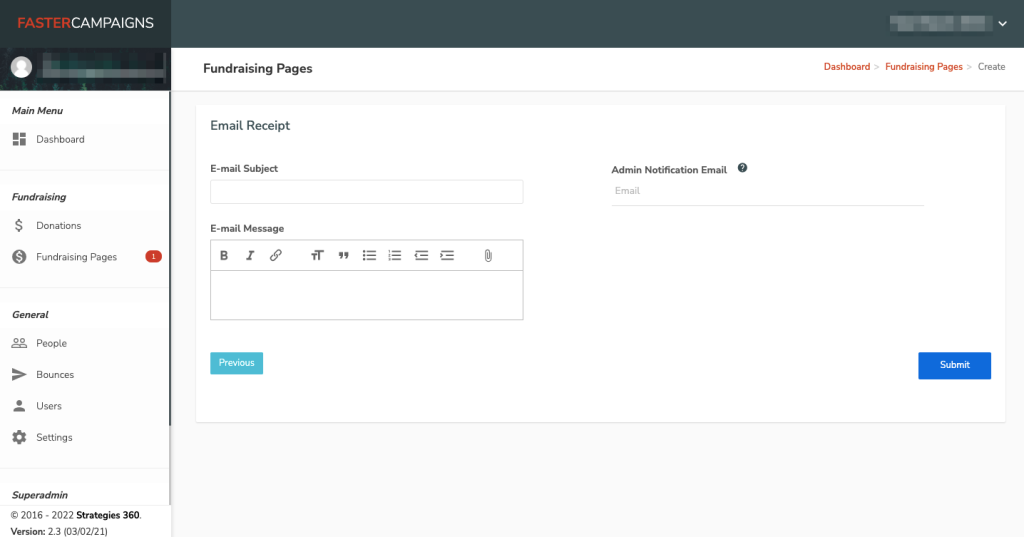
URL or SLUG
You will be prompted to generate a new slug, in which will be the donation link. If you skip this step, a slug will be automatically generated for you.
Click “Add New Slug” under the Generate Slugs section
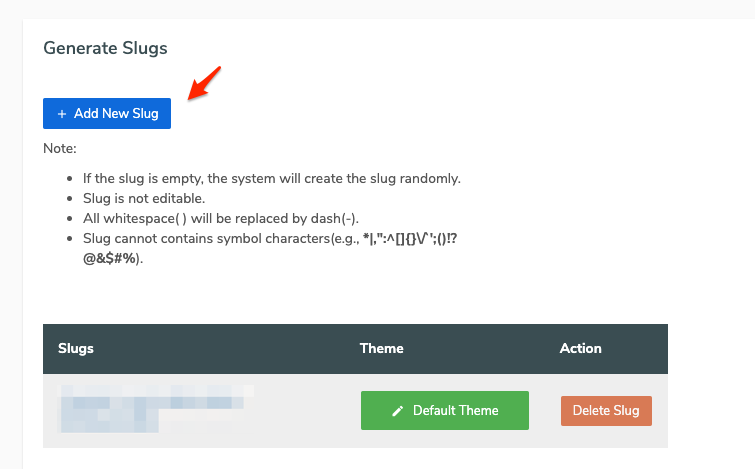
Type the new slug that you’d like to use. Click on the “Add” button.
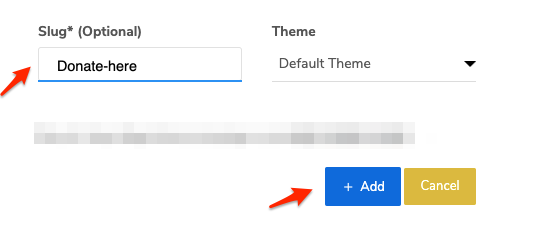
The new URL will be generated with the format: https://app.fastercampaigns.com/slug. Based on the example above, the new URL generated will be https://app.fastercampaigns.com/donate-here.